One of the most common issues WordPress users may encounter is the infamous White Screen of Death (WSOD) error. This error occurs when only a blank white page is displayed when accessing the WordPress dashboard or viewing the website, with no error messages shown. This can be frustrating for any website administrator, as the site becomes inaccessible without prior warning. In this article, we will examine step-by-step methods to fix the white screen error in WordPress.
What Causes the WordPress White Screen Error?
The WSOD error is usually caused by one of the following:
- Faulty Plugin or Theme – One of the most common reasons is incompatibility or coding errors in an active plugin or theme.
- PHP Memory Limit Exhausted – Limitations in hosting resources, especially PHP memory, can cause the site to load incompletely.
- Error in PHP Code – If you have recently made changes to the theme code or the functions.php file, an error in it may cause the white screen to appear.
- Browser Cache or Plugin Cache Issues – Sometimes, a cached version of your site can cause a white screen of death.
- Database Error or Corrupted WordPress Files – In some cases, the core WordPress files may be damaged.
First Step: Check Plugins and Themes
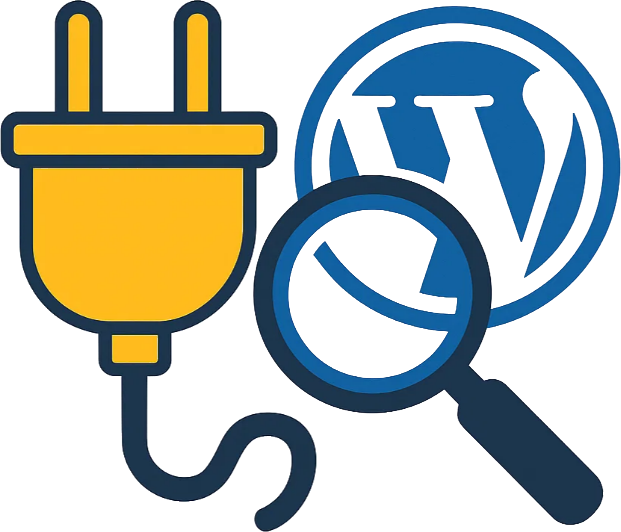
The first step to fix this error is to check your active plugins and theme. To do this:
- Use the File Manager in your hosting control panel or FTP to navigate to the
wp-content/pluginsdirectory. - Temporarily rename the
pluginsfolder (e.g., toplugins-old) to deactivate all plugins. - Now check your site; if the white screen is resolved, the problem is with one of the plugins.
- To identify the faulty plugin, restore the folder name to its original state and activate each plugin one by one.
If the issue isn’t caused by a plugin, repeat these steps for the active theme located in the wp-content/themes directory.
Step Two: Increase PHP Memory Limit
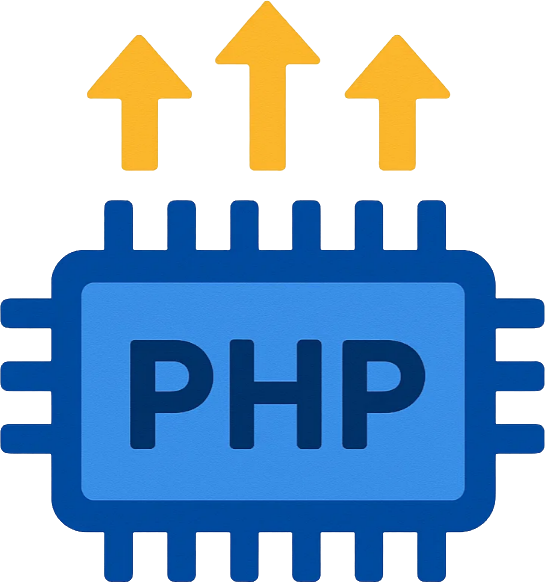
If the problem persists, you likely have insufficient PHP memory. To resolve this:
- Using File Manager, open the
wp-config.phpfile. - Add the following code before the line
/* That's all, stop editing! */:
define('WP_MEMORY_LIMIT', '256M');
- Save the file and reload your website.
If you do not have sufficient permissions to edit the file, you can contact your hosting support to increase the memory limit.
Step Three: Enable Debug Mode
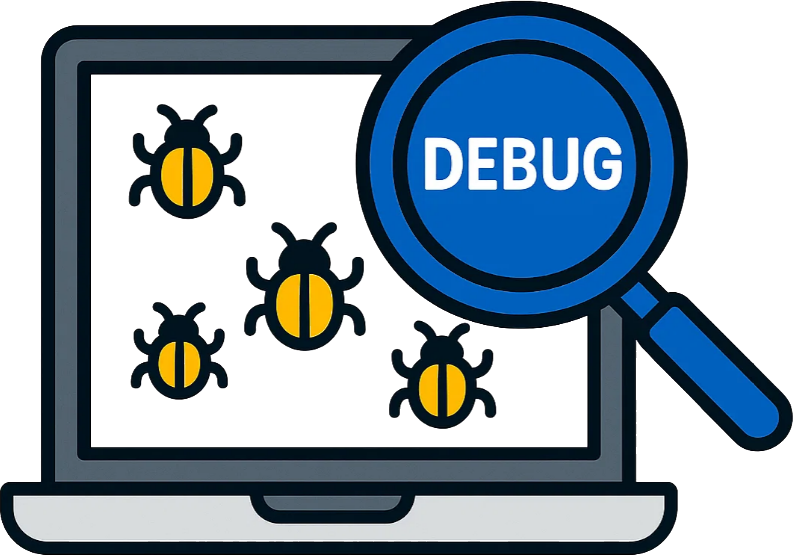
WordPress has the capability to display backend errors. To enable debug mode:
- Open the
wp-config.phpfile. - Find the following code and change its value from false to true:
define('WP_DEBUG', true);
- Now, by reloading the site, PHP errors will be displayed, allowing you to identify the root cause of the white screen of death.
- Once the issue is resolved, disable debug mode again to prevent errors from being shown to users.
Step Four: Clear Cache and Check Caching Plugins
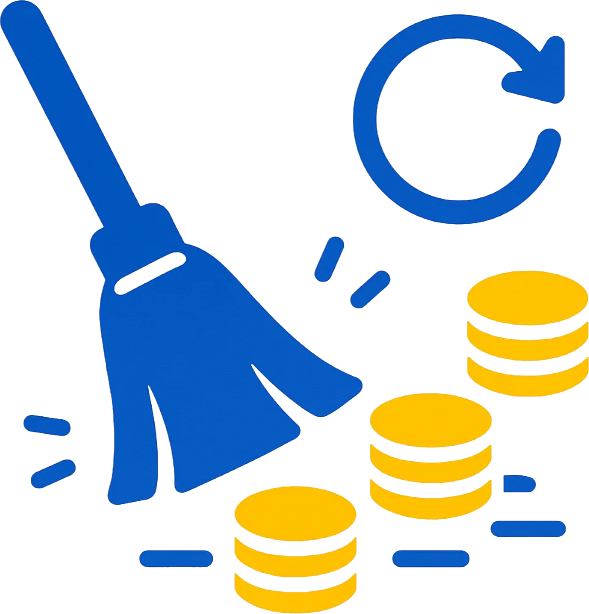
Plugins like WP Super Cache or W3 Total Cache sometimes retain outdated cache files, leading to errors. To resolve this:
- Clear the plugin’s cache from its settings.
- If you don’t have access to the WordPress dashboard, delete the cache folder from the path
wp-content/cache. - Clear your browser’s cache as well and re-check the website.
Step Five: Check File Permissions and Server Errors
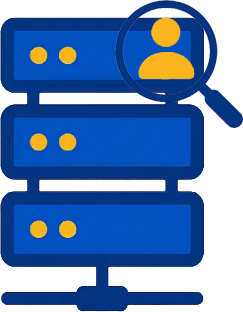
Sometimes the issue stems from file permissions or server configurations. Ensure that:
- File permissions are set to 644 for files and 755 for folders.
- In your hosting control panel, check the error_log file for any potential errors.
Step Six: Restore WordPress Core Files
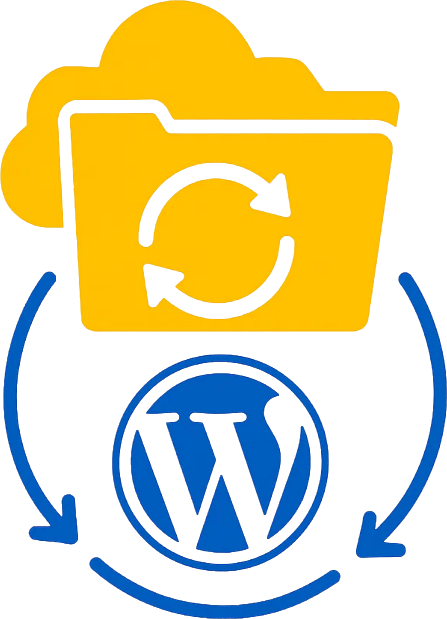
If none of the above steps work, your WordPress core files may be corrupted. To fix this:
- Download the latest version of WordPress from the official website.
- Delete the files in the
wp-adminandwp-includesfolders and re-upload them from the new version. - Keep the files in the
wp-contentfolder untouched to avoid losing your theme and plugin data.
The white screen of death (WSOD) in WordPress can seem frightening at first, but it is usually resolved with a few simple steps. From deactivating plugins to increasing the PHP memory limit and enabling debug mode, all these methods will help you identify the root cause of the problem and get your site back online.
It is always recommended to take a full backup of your website before making any changes. Also, choosing a best WordPress hosting provider can minimize the chances of such issues occurring.
