Sometimes when opening a website, the browser displays a message titled DNS_PROBE_FINISHED_BAD_CONFIG instead of loading the page.
This error means there is a problem with the DNS settings of your system; that is, the browser cannot find the IP address associated with the desired domain. Also, similar to the 500 error, it is one of the most common errors you may encounter in your browser.
What is DNS_PROBE_FINISHED_BAD_CONFIG?
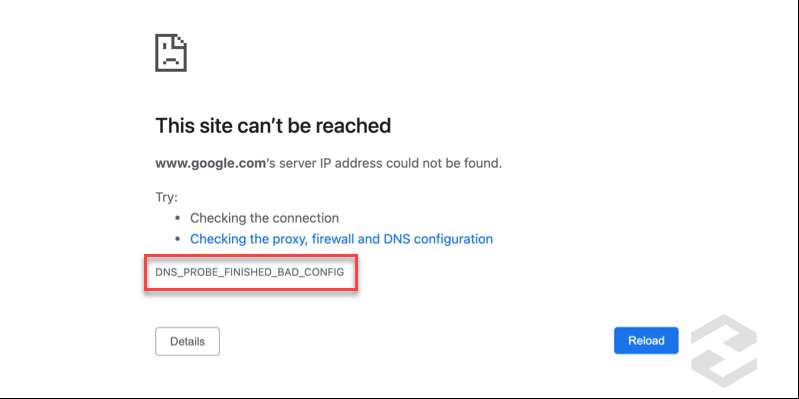
To understand this error, we must first know what DNS (Domain Name System) does.
DNS actually acts like the Internet’s phone book. When you enter a website address into your browser (e.g., example.com), DNS translates it into the IP address of the corresponding server so that the browser can access the website.
Now, if for any reason the connection between your system and the DNS server is disrupted, the browser cannot translate the domain to IP, and as a result, an error such as DNS_PROBE_FINISHED_BAD_CONFIG is displayed.
Common Causes of DNS_PROBE_FINISHED_BAD_CONFIG Error
- Incorrect DNS Settings on System or Modem
The DNS server your system uses may not be configured correctly or may not be responding.
- Corrupted DNS or Browser Cache
The operating system and browser store DNS results to increase speed. If this data is old or corrupted, it can cause errors.
- Recent Changes in Network or IP
If the IP address or router settings change, old DNS information may remain in the system.
- Security Programs or VPN
Some antivirus programs, firewalls, or VPNs may filter or block DNS communication.
- Problem with the Internet Service Provider (ISP)
In some cases, the DNS servers of the ISP may be unavailable or give incorrect responses.
In some cases, the DNS_PROBE_FINISHED_BAD_CONFIG error may be related to the status of your site’s hosting or hosting server.
Methods to Fix DNS_PROBE_FINISHED_BAD_CONFIG Error
1. Flush DNS Cache
One of the simplest and most effective methods is to clear the DNS cache so that the system retrieves new information again.
In Windows:
- Open the Start menu and search for cmd.
- Right-click on Command Prompt and select Run as Administrator.
- In the window that opens, enter the following command and press Enter:
ipconfig /flushdns
After a few seconds, a message appears stating Successfully flushed the DNS Resolver Cache, indicating that the operation was successful.
In macOS:
- Open the Terminal application.
- Depending on your operating system version, run one of the following commands:
sudo killall -HUP mDNSResponder
- If required, enter your password and press Enter.
In Linux:
Different distributions may require different methods. Typically, you can use the following command:
sudo systemd-resolve --flush-caches
2. Clear Browser Cache
In many cases, the problem is related to the data stored in the browser. For example, in Google Chrome:
- From the top right menu, go to Settings.
- Go to Privacy and Security.
- Select Clear browsing data.
- Check the Cached images and files and Cookies and other site data options and delete the data.
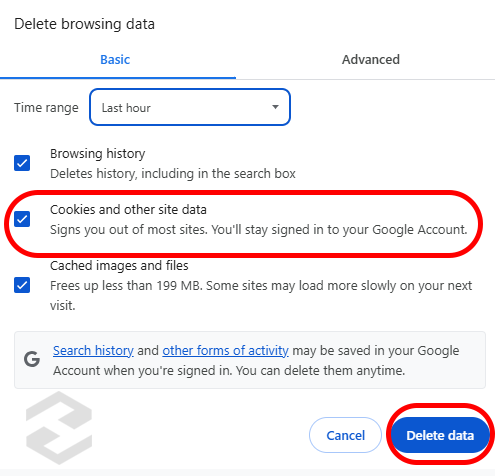
After doing this, close and reopen your browser.
3. Change DNS Servers
If the error persists after clearing the DNS cache, the DNS server provided by your Internet Service Provider (ISP) may not be working correctly. In this case, you can use Google’s or Cloudflare’s public servers, which are faster and more stable.
Using Google DNS or Cloudflare DNS
- Google DNS:
- Preferred DNS:
8.8.8.8 - Alternate DNS:
8.8.4.4
- Preferred DNS:
- Cloudflare DNS:
- Preferred DNS:
1.1.1.1 - Alternate DNS:
1.0.0.1
- Preferred DNS:
How to change DNS in Windows:
- Go to Control Panel.
- Go to Network and Internet, then Network and Sharing Center. “`html
- Select the Change adapter settings option from the left menu.
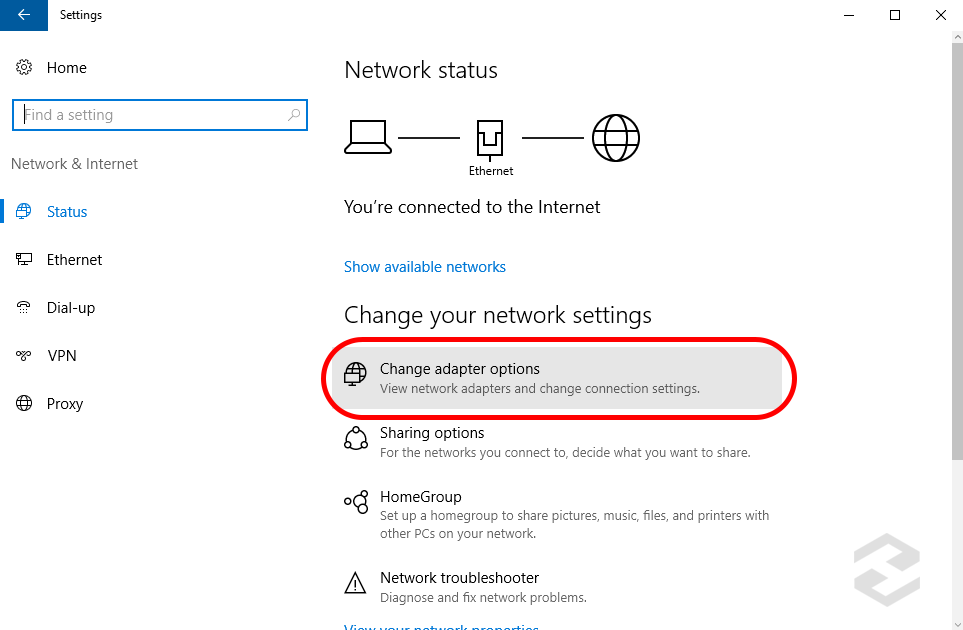
- Right-click on the active internet connection (Wi-Fi or Ethernet) and select Properties.
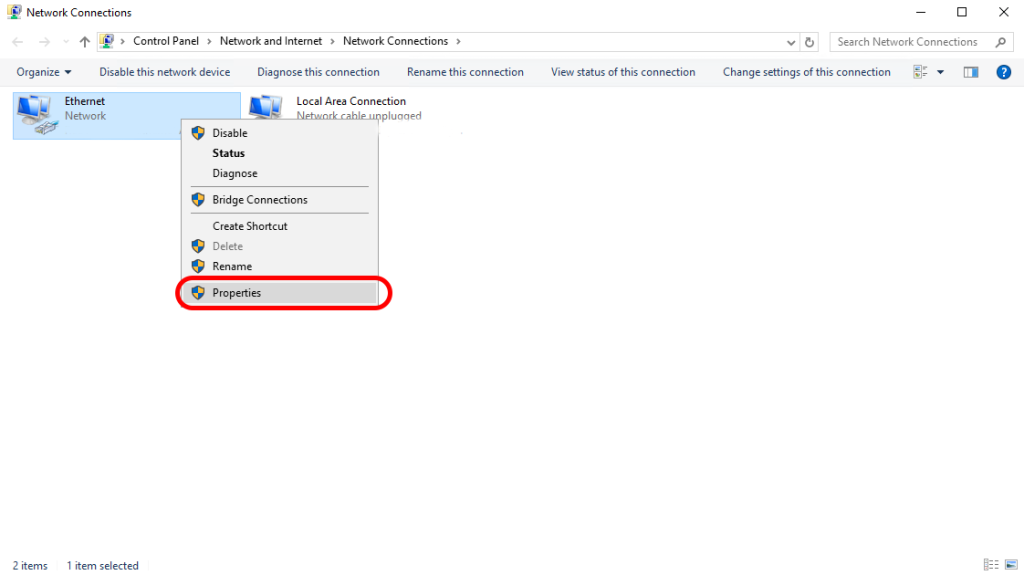
- Select Internet Protocol Version 4 (TCP/IPv4) and click on Properties.
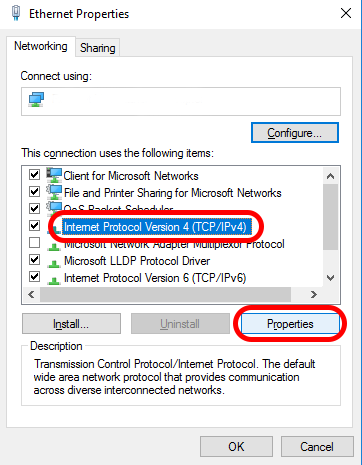
- In the Use the following DNS server addresses section, enter your preferred addresses (e.g., Google DNS).
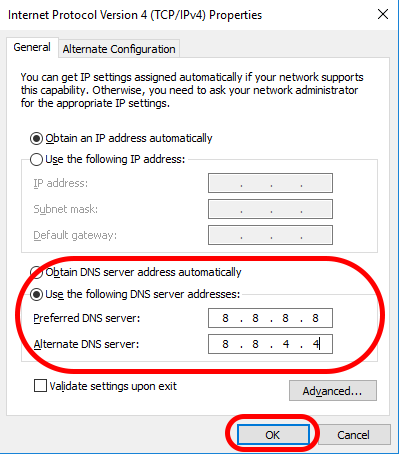
- Save the changes and restart your connection.
On macOS:
- Go to System Preferences and select Network.
- Select your connection type (Wi-Fi or Ethernet) and click on Advanced.
- Go to the DNS tab.
- Click on the + sign and enter the new DNS addresses (e.g.,
8.8.8.8and8.8.4.4). - Finally, click OK and then Apply.
On Linux:
- Go to Network Settings.
- In the IPv4 and IPv6 sections, configure DNS manually.
- Enter the new server addresses (Google or Cloudflare) and save the changes.
4. Reset Network Settings
Sometimes, network settings in the operating system can cause interference and communication problems. Resetting the network settings to their default state can resolve many errors, including DNS_PROBE_FINISHED_BAD_CONFIG.
On Windows:
- Open Command Prompt as an Administrator.
- Enter the following commands in order, pressing Enter after each:
ipconfig /release
ipconfig /renew
netsh int ip reset
netsh winsock reset
- After executing the commands, restart your system.
On macOS:
- Open Terminal.
- To delete the network configuration files, run the following command:
sudo rm /Library/Preferences/SystemConfiguration/com.apple.network.identification.plist
- Then restart the system so that new files are automatically created.
5. Disable VPN or Antivirus
Sometimes security software such as antivirus programs or VPNs can interfere with the DNS resolution process. To ensure this isn’t the case:
- Temporarily disable your VPN.
Then, reopen the page to check if the error is resolved. - Temporarily disable your antivirus or firewall.
Note that after checking, be sure to reactivate it to maintain system security.
6. Restart the Modem or Router
One of the common reasons for this error is a problem with the modem’s network settings.
To fix it:
- Turn off the modem and wait for about 30 seconds.
- Turn it back on to rebuild the network connection.
- If the error persists after the restart, restore the modem settings to factory defaults (Factory Reset).
This is usually done by holding the Reset button on the back of the modem for 10 to 15 seconds.
7. Check Cables and Physical Network Connection
If you are using a wired internet connection, make sure the Ethernet cable is properly connected and there are no breaks along the path.
If you are using Wi-Fi, disconnect and reconnect to your network.
8. Using Windows Troubleshooting Tools
The Windows operating system has built-in tools for checking network problems. To run this tool:
- Go to Settings > Network & Internet.
- In the Status section, select Network Troubleshooter.
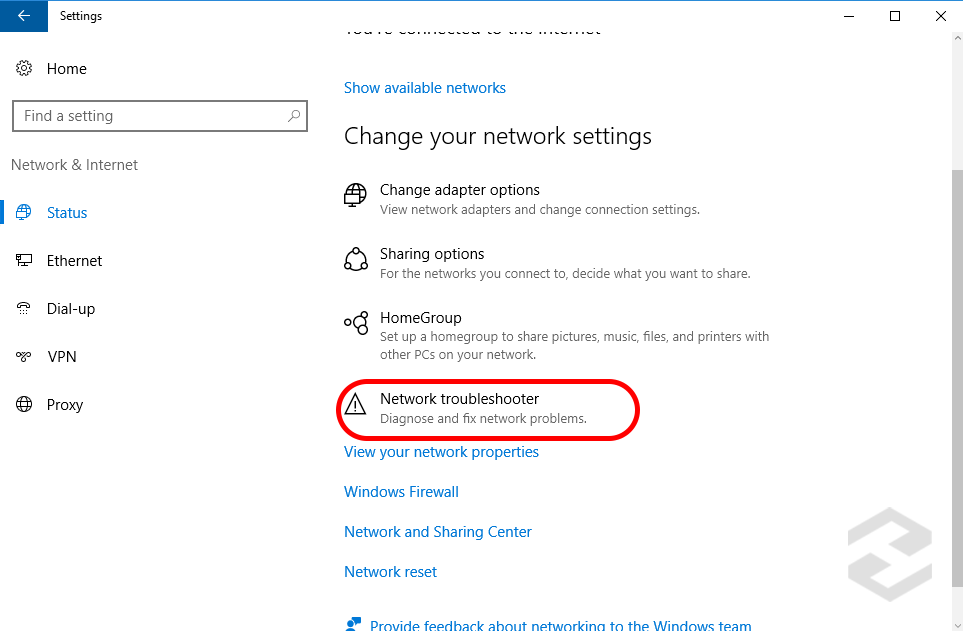
- The system will automatically identify potential problems and fix them if possible.
9. Check Router Settings (DNS Forwarding)
If you are using a home or office network, DNS may be configured at the router level.
To check this:
- Access your modem’s settings panel (usually via the address
192.168.1.1in your browser). - Go to the DNS Settings or Network Configuration section.
- Verify that the DNS addresses are configured correctly.
If necessary, use Google’s or Cloudflare’s DNS servers.
If the problem persists after completing all the above steps, the issue is likely with your Internet Service Provider or ISP.
The DNS_PROBE_FINISHED_BAD_CONFIG error is a common problem when connecting to the internet and is usually caused by incorrect DNS configuration or interference in network settings.
By following these steps in order, you can often easily fix this error and restore your internet connection to a stable state.
